Tweaks
XP:
Tweak UI
VI/7:
Ultimate Windows Tweaker
XP/VI/7:
LogonStudio
XP/VI/7: Fences
Control Panel
GodMode
Quick Launch Toolbar
Tutorial
Windows 7 Peeves & Tweaks
or not as the case may be...
There is much to like in Windows 7, but even at first glance old bugaboos taunt and new annoyances ice the proverbial cake. Ad campaign aside, I don't know who Microsoft really listened to when they came up with Windows 7 — probably that French girl — but they're not "pinning" this one on "me."
Power on Windows 7 and where the startup progress (I need PROGRESS!) meter is supposed to be, I've got fireflies! I've got Seussian one and two and red and blue fireflies inching forward, flitting toward me until suddenly and without warning but certainly not without provocation tiny firefly lives are cut short, consumed by a glowing, pulsing, potentially radioactive Microsoft eerie logo thing! I think Steve McQueen made a movie about this back in 1958...
Logon screen: I know the logon screen doesn't affect how well my Office programs run or, more to the point, whether or not I win at Spider Solitaire. But that tiny Windows 7 bird eating leafy jet trails a little too close to the sun gives me an Anne Murray earworm.
XP/VI/7: Stardock's LogonStudio changes the Windows logon screen to whatever image better suits your mood, room decor and/or postal code.
 Shortcut
shortcut - shortcut icons: They did it again!
One can't help but wonder why the Windows team has never gone that
extra yard and flipped their huge shortcut arrow around to point
directly at their redundantly redundant " - shortcut" redundancy
just to be on the safe side and avoid potential shortcut-misidentification
lawsuits.
Shortcut
shortcut - shortcut icons: They did it again!
One can't help but wonder why the Windows team has never gone that
extra yard and flipped their huge shortcut arrow around to point
directly at their redundantly redundant " - shortcut" redundancy
just to be on the safe side and avoid potential shortcut-misidentification
lawsuits.
VI/7: Ultimate Windows Tweaker lets you remove the Windows shortcut shortcut arrow and/or get rid of shortcut icon "- shortcut" text. As a bonus, you can also tweak away those pestering balloon tips.
Windows Aero close-enough-is-good-enough color and appearance: How hard would it have been to include numeric values for the Aero custom color mixer slider things? Windows Paint and Classic Themes include numeric color values. MS Office programs include numeric color values — so I know and you know that Microsoft knows how it's done. This Vista peeve with no 7 fix lends incontrovertible proof that Microsoft cares not one whit about my purples clashing, world peace nor the catastrophic effects of anthropogenic global warming.
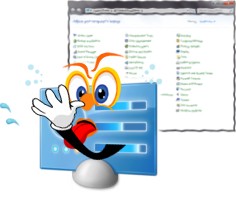
Out of Control Panel: The closest setting to Classic View in the Windows 7 Control Panel is a choice of either large or small icons with no options whatsoever for their arrangement. Items are listed in vertical columns alphabetized horizontally left to right across all three (whatever) columns at once — leaving me nonetheless ungrateful they aren't arranged right to left or upside-down or my personal favorite, diagonally. Awkward. Ugly and awkward.
Workaround: Customize the Start menu to display Control Panel as a single-column menu. Or pin Control Panel to the taskbar for right-click access to frequently used items which can in turned be pinned. Or drag icons from the Control Panel onto the Start button to pin them to the Start menu. Or there's...
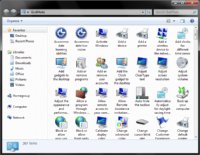 GodMode:
Instead of spending a long half hour searching through an unwieldy
control panel and endless screen options to customize Windows 7,
you can spend a mere thirty minutes searching through literally
hundreds of icons in GodMode. Control Panel on steroids, if there's
a Windows setting to be set or feature to be run you'll likely find
it in GodMode. To get there, create a new folder and rename it:
GodMode:
Instead of spending a long half hour searching through an unwieldy
control panel and endless screen options to customize Windows 7,
you can spend a mere thirty minutes searching through literally
hundreds of icons in GodMode. Control Panel on steroids, if there's
a Windows setting to be set or feature to be run you'll likely find
it in GodMode. To get there, create a new folder and rename it:
GodMode.{ED7BA470-8E54-465E-825C-99712043E01C}
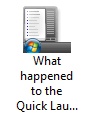 GodMode
is strictly about Windows so you won't find Java or Nvidia in there,
but you will find long-missed Add/Remove Programs along with other
familiar and plenty of not-so-familiar icons to pin to Control Panel
pinned to your taskbar. Last but not least, at the bottom of the
alphabet there's a lame 11th-hour cover-up-attempt icon designed
(no doubt) to prevent widespread panic and hysteria over now infamous
Quick Launch-gate...
GodMode
is strictly about Windows so you won't find Java or Nvidia in there,
but you will find long-missed Add/Remove Programs along with other
familiar and plenty of not-so-familiar icons to pin to Control Panel
pinned to your taskbar. Last but not least, at the bottom of the
alphabet there's a lame 11th-hour cover-up-attempt icon designed
(no doubt) to prevent widespread panic and hysteria over now infamous
Quick Launch-gate...
Missing Quick Launch toolbar: The Quick Launch folder still exists in Windows 7, but it's missing from the taskbar toolbar menu. To get the Quick Launch toolbar back, right-click the taskbar, select Toolbars/New toolbar, and for Folder copy/paste:
%appdata%\Microsoft\Internet Explorer\Quick Launch
 ...click
the Select Folder button and there, you have it. Right-click on
the Quick Launch toolbar for labeling options, to open the folder
or unlock the taskbar to move the new toolbar around.
...click
the Select Folder button and there, you have it. Right-click on
the Quick Launch toolbar for labeling options, to open the folder
or unlock the taskbar to move the new toolbar around.
I don't actually use the Quick Launch toolbar, it's the principle of the missing thing that peeves me. If Microsoft managed to overlook something as obvious as access to their longtime Quick Launch feature, what less obvious but far more insidious detail might they have overlooked? What's going to happen when I'm in advanced mode in Minesweeper and one of those deadly bombs turns up overlooked, missing? You just don't know, now do you.
Windows 7 just could reignite the Cold War...